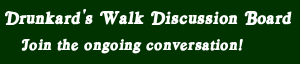This is why you use the right tool for the job...
09-04-2019, 01:41 AM (This post was last modified: 09-04-2019, 01:51 AM by Black Aeronaut.)
09-04-2019, 01:41 AM (This post was last modified: 09-04-2019, 01:51 AM by Black Aeronaut.)
Okay, bit of background info here, so just bear with me.
My sweet little laptop, a 15" HP Envy x360, is not without its deficiencies. It had a mere 250GB SSD - which is pretty pathetic these days if we're being brutally honest. And it only has 8GB of DDR2400 RAM.
However, it's not like this can't be fixed.
The RAM only occupies one of the two slots on the mainboard. And the mainboard, interestingly enough, has provisions for both an M.2 SSD (those are the funky little PCIe SSD sticks), as well as a SATA drive.
I was able to score the laptop in the first place because I purchased it on a leasing program. Recently, that lease has been paid off and now I can go ahead and take out another lease.
My goal? Upgrades, and a dash cam setup for my Jetta. And an iPad. I have dearly missed the one I used to have, and the price point isn't all that bad if you're getting the ones that don't have cellular service. (I'm perfectly happy with tethering my iPad to my iPhone for Internet on the go.)
So, to resolve the storage issue, I got two SSDs: a 1TB Samsung 970 EVO Plus M.2 SSD, and a 2TB Samsung 860 QVO SATA SSD.
Yeah, one of my online friends went "GOOD LORD!" at that. What can I say? I hate having insufficient storage. The real drive hogs is the anime. Most of what I watch I tend to get on Crunchyroll, but for the few they don't have, I still torrent that stuff. And let me tell you, fansub groups don't like to skimp on the quality - they see themselves (perhaps even rightfully so) as providing a product that is superior to any offerings by American distributors.
It is rare for me to find a 720p DVD rip for new anime these days.
So yeah. 1TB for the OS, applications, and other sundries. And a 2TB for all my media. I should be good to go for a while here, though I still have an eye towards building my own little workstation, because I will be tailoring my education with an emphasis on designing mechanical systems.
SO.... Now to the fun part.
I'd been eagerly anticipating this upgrade, and I had an added advantage in that HP is good enough to make the service technician's guide free to download form their site. This way there was little chance of me screwing something up because I missed it.
There were a few unexpected surprises, such as the metal housing that covers the RAM and the M.2 SSD. It really threw me because there was no mention of it at all in the manual. Eventually, I figured out that it was just held on by some clips soldered to the main board. Some careful work using a prying tool for servicing smart phones got it off nice and neatly.
But the biggest issue....
The SATA cable for the SATA drive was missing. Or rather, it wasn't included because why would you? The port is there on the main board, so I just had to find the cable online (unfortunately, HP had already discontinued my laptop and, as such, no longer made spare parts for it) and order it up through eBay.
But it left me with an issue.
For whatever reason, the only place in town that sells an external USB enclosure for M.2 SSDs was Altex. Nobody else. And unfortunately, they were closed because of Labor Day weekend. Argh.
When I came up short on the enclosure, I figured in that case I could just use the SATA drive - clone the current 250GB SSD into the SATA without changing the partition sizes, and then once the drives were installed in my laptop, clone it from the SATA drive into the M.2 SSD.
But the absence of the internal SATA cable complicated things.
In order to get this done, I would have to start out as I would have before, cloning the old drive to the SATA drive, and then boot up from the SATA while it was connected through the USB port.
This should work, right? Especially since I'm cloning to partition, right?
Wrong.
UEFI and Secure Boot fucked me over.
See, UEFI is what they've replaced BIOS with. It has a lot of nice features for things that BIOS wouldn't support without a whole lot of ugly kludging. But what manufactures love the most is Secure Boot. I forget exactly how it works - something about a security hash shared between the OS and UEFI to ensure no one tampers with the precious machine.
Basically, it makes it virtually impossible to boot from USB or anything other than a hard drive mounted directly into your computer.
What follows is the process I had to come up with in order to finally get my drive properly migrated into the new M.2 SSD. Keep in mind, this was a VERY iterative process (EDIT: At least, it was after Step 8), where each step below was only figured out after a couple of hours of research and trial and error. Wash, rinse, and repeat ad nauseum.
Fortunately, it finally worked. Though while I was in there, I also did some prep work for installing the SATA drive. Also absent was the silicone drive sleeve... which HP wasn't selling anymore... And apparently nobody sold at all, because what kind of idiot needs to replace one of those? I did have a protective sleeve for a 2.5" drive for external use, so with some judicious work with a hobbyist knife set, I was able to cut it up into pieces that will give the SATA drive a nice, snug fit in the provided space, and keep it from getting rattled around in there.
To make damn sure I don't misplace the thing, I decided to just leave in in the laptop as a sort of extended fit-test until the cable arrives. Seems to fit perfectly - snug without pressing out the sides or anything like that. All I'll need to do is just connect the cable and it'll be good to go.
So, to all you folks out there who are looking to migrate an HDD or SSD in the future, don't get impatient like I did. Wait until you can get the proper tools for the job so you can save yourself the headaches and troubleshooting.
My sweet little laptop, a 15" HP Envy x360, is not without its deficiencies. It had a mere 250GB SSD - which is pretty pathetic these days if we're being brutally honest. And it only has 8GB of DDR2400 RAM.
However, it's not like this can't be fixed.
The RAM only occupies one of the two slots on the mainboard. And the mainboard, interestingly enough, has provisions for both an M.2 SSD (those are the funky little PCIe SSD sticks), as well as a SATA drive.
I was able to score the laptop in the first place because I purchased it on a leasing program. Recently, that lease has been paid off and now I can go ahead and take out another lease.
My goal? Upgrades, and a dash cam setup for my Jetta. And an iPad. I have dearly missed the one I used to have, and the price point isn't all that bad if you're getting the ones that don't have cellular service. (I'm perfectly happy with tethering my iPad to my iPhone for Internet on the go.)
So, to resolve the storage issue, I got two SSDs: a 1TB Samsung 970 EVO Plus M.2 SSD, and a 2TB Samsung 860 QVO SATA SSD.
Yeah, one of my online friends went "GOOD LORD!" at that. What can I say? I hate having insufficient storage. The real drive hogs is the anime. Most of what I watch I tend to get on Crunchyroll, but for the few they don't have, I still torrent that stuff. And let me tell you, fansub groups don't like to skimp on the quality - they see themselves (perhaps even rightfully so) as providing a product that is superior to any offerings by American distributors.
It is rare for me to find a 720p DVD rip for new anime these days.
So yeah. 1TB for the OS, applications, and other sundries. And a 2TB for all my media. I should be good to go for a while here, though I still have an eye towards building my own little workstation, because I will be tailoring my education with an emphasis on designing mechanical systems.
SO.... Now to the fun part.
I'd been eagerly anticipating this upgrade, and I had an added advantage in that HP is good enough to make the service technician's guide free to download form their site. This way there was little chance of me screwing something up because I missed it.
There were a few unexpected surprises, such as the metal housing that covers the RAM and the M.2 SSD. It really threw me because there was no mention of it at all in the manual. Eventually, I figured out that it was just held on by some clips soldered to the main board. Some careful work using a prying tool for servicing smart phones got it off nice and neatly.
But the biggest issue....
The SATA cable for the SATA drive was missing. Or rather, it wasn't included because why would you? The port is there on the main board, so I just had to find the cable online (unfortunately, HP had already discontinued my laptop and, as such, no longer made spare parts for it) and order it up through eBay.
But it left me with an issue.
For whatever reason, the only place in town that sells an external USB enclosure for M.2 SSDs was Altex. Nobody else. And unfortunately, they were closed because of Labor Day weekend. Argh.
When I came up short on the enclosure, I figured in that case I could just use the SATA drive - clone the current 250GB SSD into the SATA without changing the partition sizes, and then once the drives were installed in my laptop, clone it from the SATA drive into the M.2 SSD.
But the absence of the internal SATA cable complicated things.
In order to get this done, I would have to start out as I would have before, cloning the old drive to the SATA drive, and then boot up from the SATA while it was connected through the USB port.
This should work, right? Especially since I'm cloning to partition, right?
Wrong.
UEFI and Secure Boot fucked me over.
See, UEFI is what they've replaced BIOS with. It has a lot of nice features for things that BIOS wouldn't support without a whole lot of ugly kludging. But what manufactures love the most is Secure Boot. I forget exactly how it works - something about a security hash shared between the OS and UEFI to ensure no one tampers with the precious machine.
Basically, it makes it virtually impossible to boot from USB or anything other than a hard drive mounted directly into your computer.
What follows is the process I had to come up with in order to finally get my drive properly migrated into the new M.2 SSD. Keep in mind, this was a VERY iterative process (EDIT: At least, it was after Step 8), where each step below was only figured out after a couple of hours of research and trial and error. Wash, rinse, and repeat ad nauseum.
- Use cloning software the USB 3.0-to-SATA cable you bought came with to clone the contents of the currently residing SSD into the SATA SSD.
- Completely power down your laptop.
- Open up your laptop
- Remove the battery which is secured with six tiny little screws
- Carefully pry off the protective cover over the RAM and M.2 SSD
- Swap the old M.2 SSD for the new one
- Put everything else back the way it was
- Boot up machine
- Wait for error message to show up with the options to go to recovery tools, special boot options (safe mode, etc.), or the UEFI settings. Since it's being a poison fucking pill about it, it's not letting you into Recovery Options or Special Boot Options.
- Go into UEFI settings and disable Secure Boot and enable Legacy Boot
- Save and Reboot
- Wait for error message to show up again
- This time, you can now enter special boot options
- Choose safe mode - safe mode with networking is fucking useless because Windows doesn't like to use WiFi in any sort of safe mode.
Now that you're in the OS, you can actually do THINGS. Except... the cloning software you used the first go around doesn't work in safe mode.
- Fight the urge to start breaking shit because now you have to open the laptop again and put the 250GB M.2 SSD back in because you need to download cloning software that WILL work in safe mode.
- Clone the drive to the SATA drive again, and then repeat steps 2 through 14.
- After several false starts, one OH SHIT moment, and two errors that necessitated reboots, FINALLY get the contents of the original drive cloned onto the new M.2 drive.
- Cross your fingers and reboot.
Fortunately, it finally worked. Though while I was in there, I also did some prep work for installing the SATA drive. Also absent was the silicone drive sleeve... which HP wasn't selling anymore... And apparently nobody sold at all, because what kind of idiot needs to replace one of those? I did have a protective sleeve for a 2.5" drive for external use, so with some judicious work with a hobbyist knife set, I was able to cut it up into pieces that will give the SATA drive a nice, snug fit in the provided space, and keep it from getting rattled around in there.
To make damn sure I don't misplace the thing, I decided to just leave in in the laptop as a sort of extended fit-test until the cable arrives. Seems to fit perfectly - snug without pressing out the sides or anything like that. All I'll need to do is just connect the cable and it'll be good to go.
So, to all you folks out there who are looking to migrate an HDD or SSD in the future, don't get impatient like I did. Wait until you can get the proper tools for the job so you can save yourself the headaches and troubleshooting.